You’ve finalized your analysis and your charts look perfect. But now comes the moment many professionals dread: moving everything into a PowerPoint presentation. This often means a tedious process of taking screenshots, pasting them onto slides, and hoping the source data doesn’t change. When a last-minute update does occur, it triggers a frantic scramble to re-do every chart and replace every image, risking errors and creating immense stress.
Our PowerPoint Integration is designed to eliminate this problem forever. It replaces the fragile, manual process of copy-pasting with a robust, live link between your analysis and your presentation. This guide will show you how to connect your reports directly from Excel to PowerPoint, allowing you to update your entire presentation with just a few clicks and ensuring your slides are always accurate, professional, and up-to-date.
You have two ways to export your reports from Excel to PowerPoint. Both are accessible through ‘Export to PPT’ menu on XLBuddy’s ribbon. Please note that you need PowerPoint to be running for this feature to function:

Once clicked, XLBuddy will export the selection to PowerPoint.
Excel original:
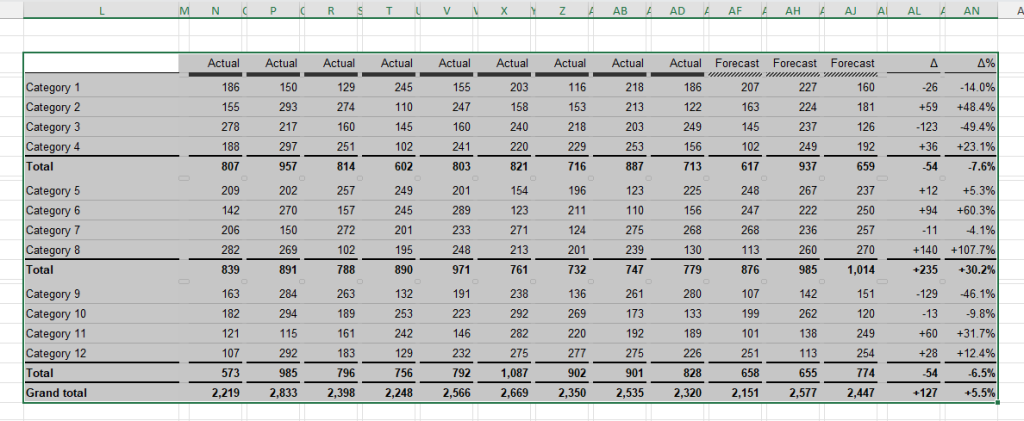
Copy in PowerPoint:

As you can see, our table was copied perfectly keeping all visual formattings and all details.
Once your reports or data is in PowerPoint, you have various options to refresh it. Before we go through them, it is important that you understand that for linking to work, both, the PowerPoint presentation and the source Excel file need to be opened at the same time. Otherwise, XLBuddy will not be able to refresh the data.
If you do not remember what Excel file was the source, you can check it. Select the image, which you want to check and then click ‘Check connection information’ button on the ribbon:
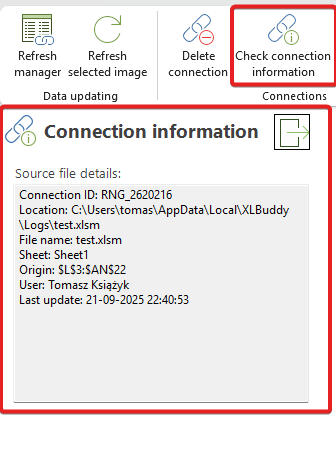
It will show task pane with source file details, which can help you find the original file, but also check who and when updated that particular image last. You can then open the file by going to it in Windows Explorer.
You can also select the image and click dedicated button ‘Open the source Excel file’:
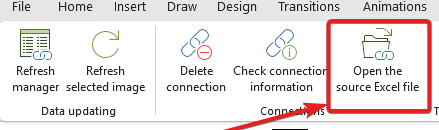
If the file exists and the user has access to it, XLBuddy will open the file. Once the file is opened, you can proceed to refresh the data.
XLBuddy gives you two options to refresh your data:
To refresh manually, just select the image and click ‘Refresh selected image’ button. After a second, your data will be refreshed:

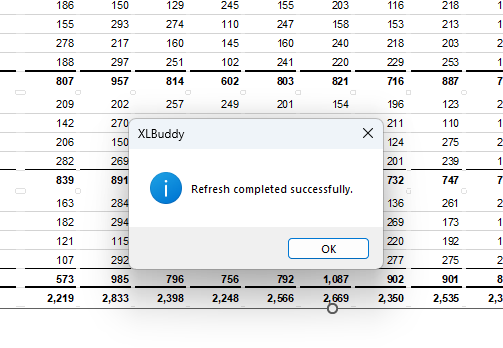
To use ‘Refresh Manager’, click on dedicated button on the add-in’s ribbon:
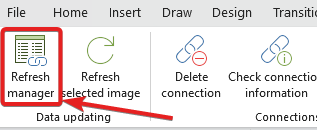
New task pane will appear:
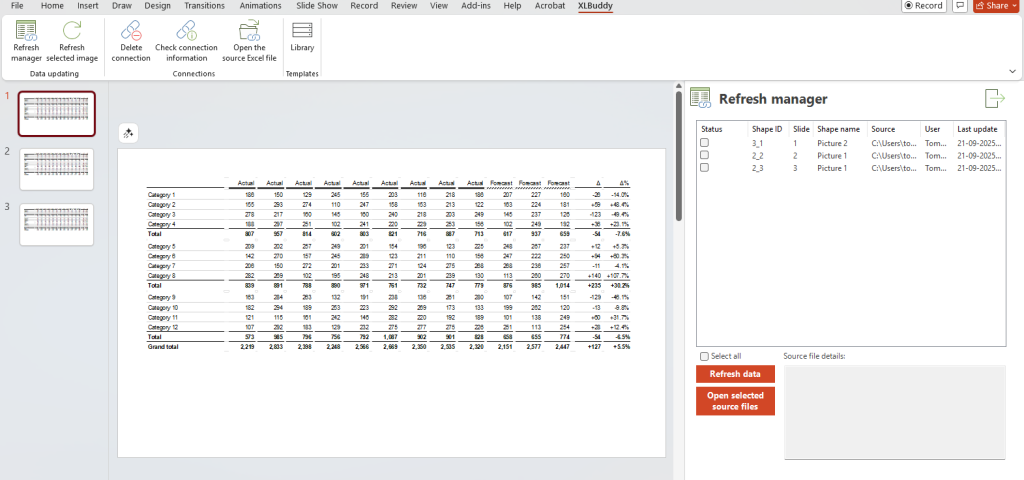
‘Refresh manager’ allows you to directly go to the linked images (just left click on the specific row and you will be moved, and the clicked image will be selected) and refresh specific ones, or all of them. It will also give you the connection details.
From this screen you can open source files for the selected files as well as refresh them. Simply select items that you want to update and click ‘Refresh data’ button. Your images will be refreshed with the most recent view and data:

Sometimes, XLBuddy might show some errors. These might be due to the original range not existing anymore or if there were some system issues. In such case, please re-try the refresh.
We have heavily optimized the performance of the refresh function and we are proud to say, that refresh of 70-80 slide deck with IBCS like reports can be finished within a few seconds, depending on your computer performance!
As you can see, this integration bridges the critical gap between data analysis and data presentation. The fear of last-minute data changes becomes a thing of the past. Start linking your data. Move from stressful, manual updates to seamless, one-click refreshes, and ensure every presentation you deliver is built on a foundation of consistency and accuracy.
In the next module, Module 11, we will briefly discuss the productivity tools, which XLBuddy provides to streamline your daily workflow and save hours on tedious tasks.
We hope you found what you were looking for! If your question wasn't answered here, or if you need more personalized assistance, please feel free to contact our friendly support team here.