In any workflow, it’s often the small, repetitive tasks that consume the most time and energy. The endless clicking to format your data, the tedious resizing of objects to match, the manual cleaning of messy data – these minor “chores”, repeated dozens of times a day, can disrupt your focus and slow you down. While major features help you perform big analyses, it’s the quality of your daily workflow that determines your overall efficiency.
XLBuddy’s Productivity Tools are a suite of smart, targeted features designed to eliminate these common frustrations. Think of them as your personal assistants, built to handle the most repetitive parts of your job. This guide will briefly introduce you to these time-saving utilities, helping you streamline your workflow, reduce manual effort, and free up more time to focus on what truly matters: finding insights in your data.
XLBuddy provides you with over a 100 productivity tools, which can help you in your daily workflow. From navigation, to formatting and formula wrappers, there is something for every one.
We will not go into detail of every function as they are pretty self explanatory, but we want to list them below to give you idea what is available at your fingertips:

Please note that some tools are made as ‘Cycles’ – a clever way to have a cycle of specific formats that you can use. For example, ‘Fill cycle’ will keep formatting a selected cell, alternating through preselected colors one by one. It gives you various formatting styles in one button or shortcut.
You can customize most of the productivity tools in the dedicated section in XLBuddy’s settings. Below you will see an example for ‘Alignments’ tools:
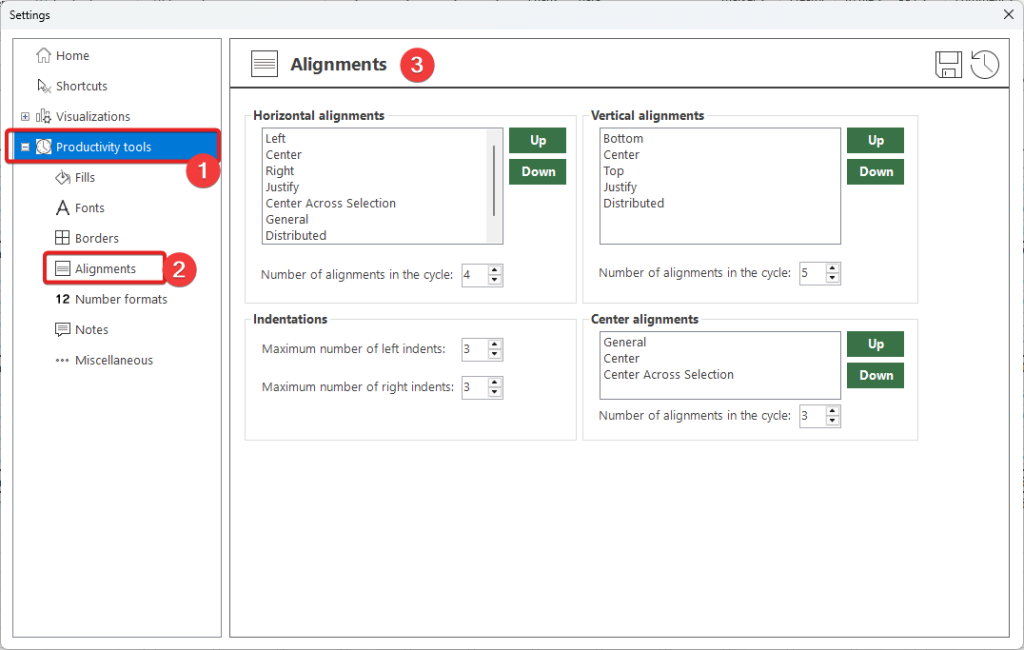
We highly recommend trying out these tools and playing with the settings. You might be surprised how much these tools can streamline your daily workflow.
Keyboard is faster than mouse, that’s a fact. XLBuddy allows you to assign all productivity features (and most of the visualization ones) to custom shortcuts. While specific productivity features might not be a big deal on their own, combining multiple of them with shortcuts might be a true game changer to your own or your teams productivity.
To assign specific feature to the shortcut, go to the ‘Settings’ and assign them there:
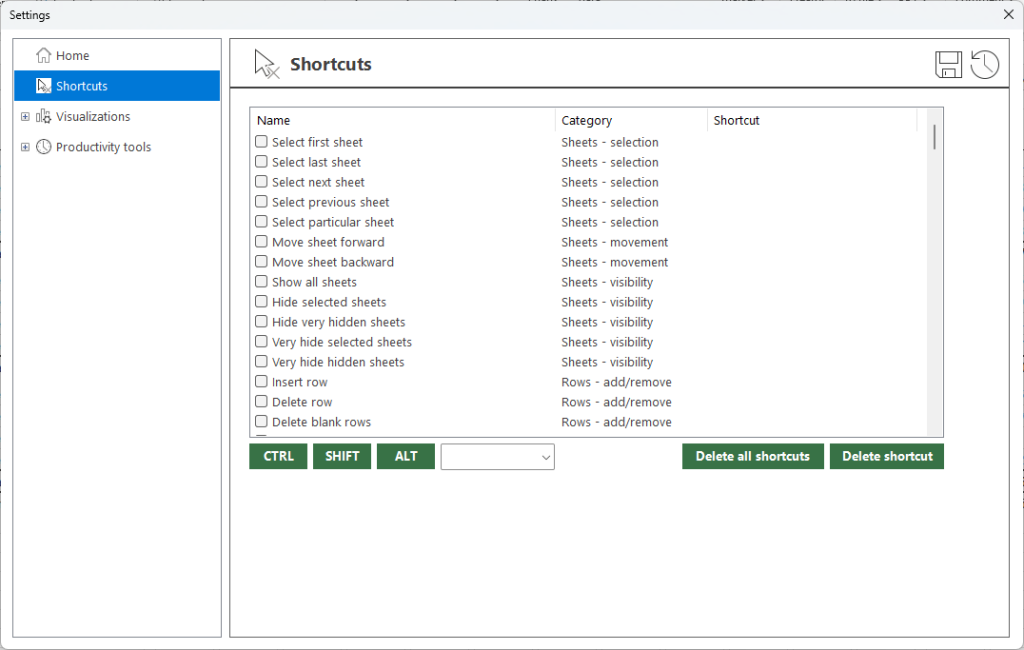
You can also enable/disable specific shortcuts whenever you need without deleting them.
Let’s face it – individually, XLBuddy’s productivity tools are simple conveniences. But together, combined with shortcuts, they can become a fundamental improvement to your daily workflow. By automating the most tedious and repetitive aspects of data preparation, formatting and modelling, XLBuddy can give you back your most valuable resource: time. Less time spent on clicking, more time for critical thinking and analysis.
We encourage you to explore these features and integrate them into your daily routine. Stop wasting energy on the small stuff and start focusing on the bigger picture. Believe us as we say this – if you will spend some time adjusting these tools to your requirements and combining them with custom shortcuts, you will accomplish much more, maintain a higher standard of quality, and extremely streamline your workflow.
You’re almost there! This is the final module before the final wrap-up. Go to the Module 12 to finish your introduction to XLBuddy!
We hope you found what you were looking for! If your question wasn't answered here, or if you need more personalized assistance, please feel free to contact our friendly support team here.