A chart tells you what happened, but comments are where your team can discuss why it happened. Data analysis is rarely a solo journey – it’s a collaborative effort that thrives on shared knowledge and discussion.
Our Custom Comments solve this by integrating the comment boxes directly into your report and dashboards. They provide a space for you to enchance what data already tells with priceless explanations and details, providing a necessary context. This guide will show you how to add comments to build a richer, shared understanding of your data.
To add comment boxes click the ribbon button ‘Add comment’:
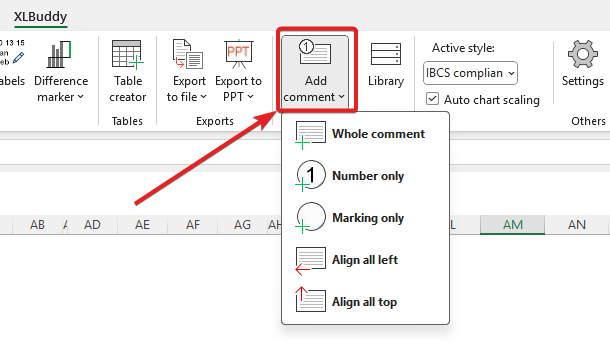
In the menu you will be able to add:
After clicking ‘Whole comment’, you will be asked how many comments you want to create. When you choose, XLBuddy will create preformatted comments, which you can then put on your report:
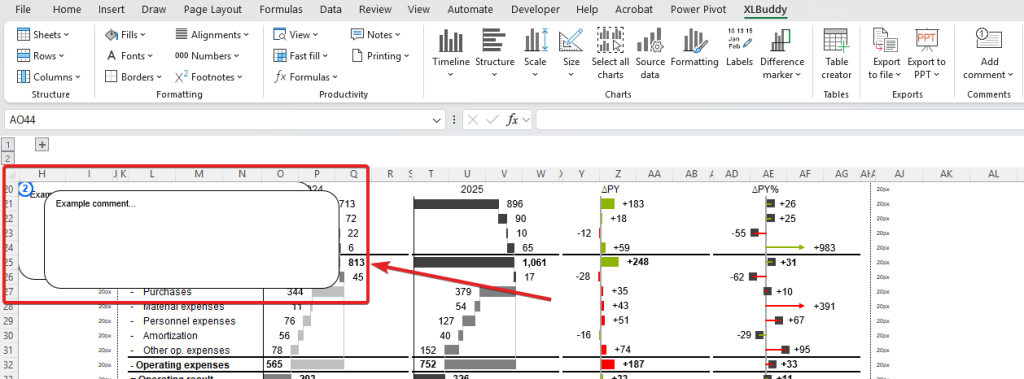
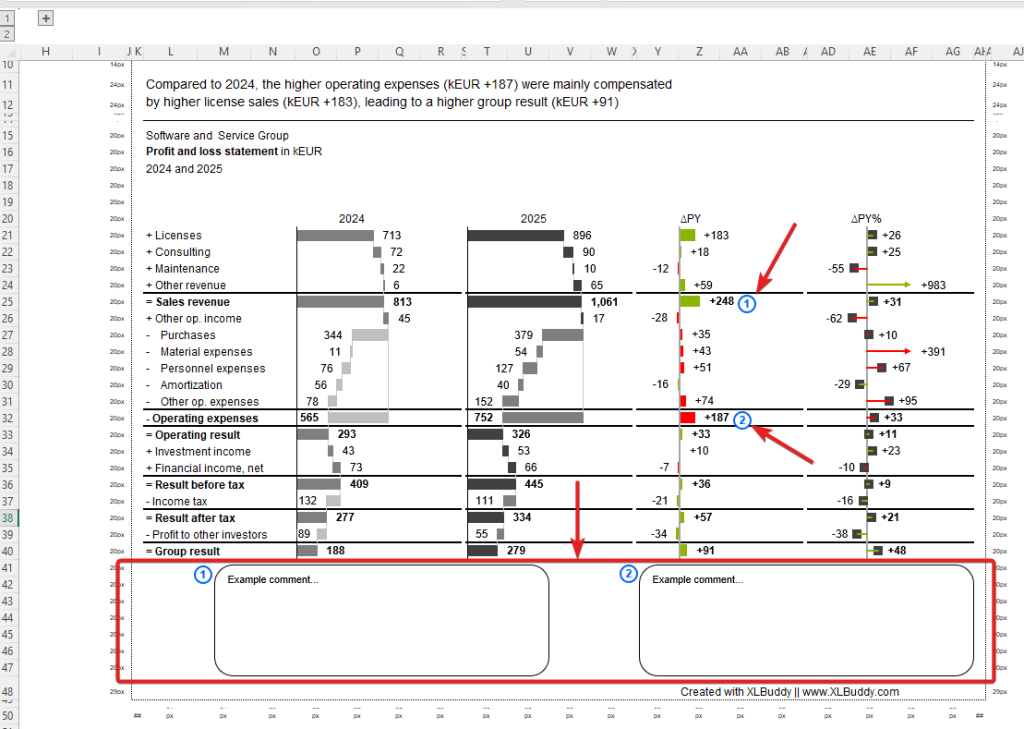
You can define how many comment boxes and numbers should be created per each ‘whole comment’. By default it is one box and two numbers (one to be placed near your comment box, one to be placed next to the data point).
Selecting ‘Number only’ or ‘Marking only’ will create the selected elements without the combo box.
Please note that XLBuddy will check how many numbers have been created already and the newly created numbers will be automatically incremented for your convenience.
In addition to creating the comments or markers, you can align your comments to the top most one, or the left most one:
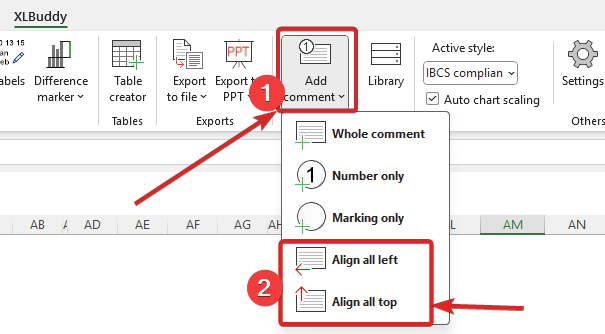
To do it, simply select your comments and click the specific button.
You can modify the appearance of your comment boxes and markers in XLBuddy settings:
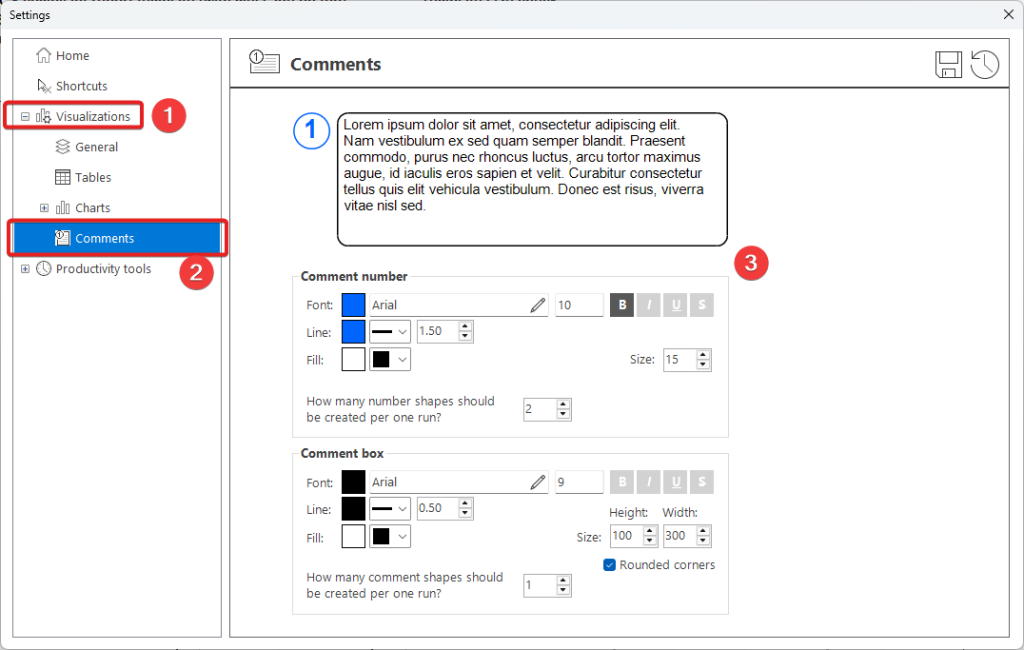
Comments add a crucial layer of human insight on top of the raw numbers, capturing the context, questions, and explanations that are essential for effective decisions. Data gives you information, but dialogue turns that information into action. We encourage you to use comments to share your insights.
In the next module, Module 8, we will discuss another ‘visual’ feature – table wizard, which helps you create advanced, yet consistent tables for your reports and dashboards.
We hope you found what you were looking for! If your question wasn't answered here, or if you need more personalized assistance, please feel free to contact our friendly support team here.